donat que em sobta els valor reduit de la pujada, a casa tinc fibra, ara faig la prova directament contra el punt neutre de Catalunya, Catnix.cat obtenint
valors més pròxims al contracte amb telefonica, amb fibra òptica. per poder fer proves de manera interna , a la xarxa local he descarregat una distribució pS-Performance, que instal·lat a virtualBox em permet per les proves. Una vegada instal·lada amb interface mode bridge, per tenir accés des de la xarxa local, faig la prova de velocitat accedint al menu web des de l'ordinador client.
sens dubte, ara té més sentit, internament a la xarxa local , aconsegueixo pràcticament 90 Mbits/s de manera simètrica. Hem sembla molt curios que la prova feta contra catnix em doni més velocitat, .... ? potser la limitació està a la màquina virtual ... pero, és de l'ordre que m'esperava. fer un test ndt.xtec.cat em permet obtenir més informació cliclant a estadistiques i més detallsç si ho fem a estadistiques obtinc
em crida l'atenció que s'ha trobat un enllaç de 45 Mbps? també que indica que el tamany del paquet és 1452, no era mtu 1500 normalment? , una apreciació que indica que augmentant el buffer de recepció del client augmentaria el rendiment (en la descarrega que estem en 20 Mbps) . Pràcticametn dona a entendre que la connexió està limitada en la recepció, supossadament el meu wxp ? en un 85 %.
Però, com s'analitza ara aquesta dada si en el test de catnix obtinc més de 90 Mbps?
potser pel mig ndt.xtec.cat d'ensenyament té un limitador.
si ara vaig a més detalls , desrpès d'un munt de paràmetres del registre suposso de tcp apareix una petita explicació
novament sembla que la limitació del buffer fa que no es pugui descarregar més ràpid el video.
Pero, si ho faig amb la prova interna , aquest buffer ja no és una limitació
busca informació sobre com modificar aquest paràmetre, per un costat em trobo
http://www.psc.edu/index.php/networking/641-tcp-tune#WindowsXP
com aconsegueixo un petit programa o modificar les dades al registre, els dos enllaços posteriors
The easiest way to tune TCP under Windows XP (and many earlier versions of windows) is to get DrTCP from "DSL Reports" [download page]. Set the "Tcp receive window" to your computed BDP (e.g. 400000), turn on "Window Scaling" and "Selective Acks". If you expect to use 90 Mb/s or faster, you should also turn on "Time Stamping". You must restart for the changes to take effect.
If you need to get down in the details, you have to use the 'regedit' utility to read and set system parameters. If you are not familiar with regedit you may want to follow the step-by-step instructions [here].
si toqueu el registre feu abans una còpia de seguretat.
The primary TCP tuning parameters appear in the registry under HKEY_LOCAL_MACHINE\SYSTEM\CurrentControlSet\Services\Tcpip\Parameters.
To enable high performance TCP you must turn on RFC1323 features (create REG_DWORD key "Tcp1323Opts" with value 3) and set the maximum TCP buffersize (create REG_DWORD key "GlobalMaxTcpWindowSize" with an appropriate value such as 4000000, decimal).
If you want to set the system wide default buffer size create REG_DWORD key "TcpWindowSize" with an appropriate value. This parameter can also be set per interface at HKEY_LOCAL_MACHINE\SYSTEM\CurrentControlSet\Services\Tcpip\Parameters\Interface\interfaceGUID, which may help to protect interactive applications that are using different interfaces from the effects of overbuffering.
For the most up to date detailed technical information, go to the Microsoft knowledge base (at support.microsoft.com) and search product "windows XP" for "TCP/IP performance tuning".
Speedguide summarizes this material with an intermediate level of detail, however the target audience is for relatively low data rates.
There is also very good page on tuning Windows XP, by Carl Harris at Virginia Tech.
Consultant la pàgina m'he trobat amb un conjunt de links de monitorització de xarxes , http://psc.edu/index.php/projects/networking , Networking Tools, software, and information , que valoraré en un altre moment.
- TestRig 2.0
- A bootable Linux ISO used to automatically and conveniently generate network performance data for analysis by PSC engineers.
- High Performance Enabled SSH/SCP
- Maximize the performance of secure copying and connections between hosts on a high-performance network.
- NPAD/pathdiag
- Automatic diagnostic server for troubleshooting end-systems and last-mile network problems.
- Enabling High Performance Data Transfers
- TCP performance tuning
- "TCP Performance Tuning": presentation by Jamshid Mahdavi at the High Performance Data Networking conference at Northwestern University, 4/97
- "TCP Performance Tuning": presentation by Jeffrey Semke at the vBNS Techs workshop at Carnegie Mellon University, 5/98
- Poll-Switch - SNMP poll a layer-2 device
- Retrieving host and port information from a layer-2 switch running an SNMP agent.
- Mac-Scan
- Scan hosts on a VLAN or network for vulnerabilities
- IP-Utils
- Enable data communication via a simple API for various IP-based networking protocols
- finalment i per no tocar registre, en decideixo pel primer enllaç en enviava al programa dr.tcp
- on aquest són els paràmetres que em deurien de portar a una millor prova de velocitat
- ara queda realtizar reinici de l'ordinador per comprovar, però el blog ja el deixo publicat.
- efectivament he doblat la velocitat, he passat a 50 Mbps, ja amb al idea d'anar-ho millorant....continuo buscant informació i em trobo amb aquest link on hi ha una petita explicació dels paràmetres.
http://www.speedguide.net/analyzer.php?DATA_OFFSET=40&TCP_Options_string=020405ac0103030201010402&IP_MTU_DISCOVER=1&WIN=16698&RWIN=66792&MSS=1452&SCALE=2&TTL=115&TSOPT=0&SACK_PERM=1&IP_TOS=32&IP=83.59.90.48×tamp=1382999249
TCP options string = 020405ac0103030201010402 MTU = 1492
MTU is optimized for PPoE DSL broadband. If not, consider raising MTU to 1500 for optimal throughput.MSS = 1452
MSS is optimized for PPPoE DSL broadband. If not, consider raising your MTU value.Default TCP Receive Window (RWIN) = 66792
RWIN Scaling (RFC1323) = 2 bits (scale factor: 2^2=4)
Unscaled TCP Receive Window = 16698
In Windows 7, unless "TCP/IP Auto-Tuning" is disabled, only the Current TCP Window is displayed. Use the latest TCP Optimizer for tweaking.
RWIN is not fully optimized. The unscaled RWIN value is lower than it should be. Also, RWIN being close to and above 65535 does not justify the header overhead of enabling TCP 1323 Options. You might want to use one of the recommended RWIN values below.
RWIN is a multiple of MSS
Other RWIN values that might work well with your current MTU/MSS:
63888 (up to 2 Mbit lines, depending on latency. MSS * 44)
127776 (1-5 Mbit lines, depending on latency. MSS * 44 * 2)
255552 (2-14 Mbit lines, depending on latency. MSS * 44 * 2^2)
511104 (8-30 Mbit lines, depending on latency. MSS * 44 * 2^3)
1022208 (25-60 Mbit lines depending on latency. MSS * 44 * 2^4)
bandwidth * delay product (Note this is not a speed test):
Your TCP Window limits you to: 2672 kbps (334 KBytes/s) @ 200ms
Your TCP Window limits you to: 1069 kbps (134 KBytes/s) @ 500msMTU Discovery (RFC1191) = ON Time to live left = 115 hops
TTL value is ok.Timestamps (RFC1323) = OFF Selective Acknowledgements (RFC2018) = ON IP type of service field (RFC1349) = 00100000 (32)
Precedence (priority) = 001 (priority)
Delay = 0 (normal delay)
Throughput = 0 (normal throughput)
Reliability = 0 (normal reliability)
Cost = 0 (normal cost)
Check bit = 0 (correct, 8th checking bit must be zero)
DSCP (DiffServ) = CS1 001000 (8) - class 1 (RFC 2474). Similar forwarding behavior to the ToS Precedence field.
on puc veure que basicament he de canviar el mtu, donat que valors més petits 1500 semblan optimitzats per entorns adsl. i RWIN posar-ho a 1022208
finalment he fet també una prova amb el següent link
http://www.dslreports.com/tweaks
on hi ha un petit applet per fer una altra prova de velocitat
passats 20 segons del test
on podeu veure que hi ha un recomendació del paràmetre a modificar.
Change MTU to 1500 (FAQ #652, #695) Vista has no tunable TCP settings
Vista has no tunable TCP settings Read the tweak FAQ
Read the tweak FAQ
(he fet la modificació pero no trobo millora destacable.....)
per finalitzar, col·loco enllaç de modificacions d'aquest paràmetres en windows seven....
http://www.speedguide.net/articles/windows-7-vista-2008-tweaks-2574Windows 7, Vista, 2008 Tweaks
Tweaking Windows 7 / Vista TCP/IP settings for broadband internet connections 2008.04.24 10:40 by Philip
Keywords: patch, Nagle, QoS, SynAttackProtect, DNS, DefaultTTL, NetDMA, TCP 1323 Options, MTU, auto-tunning, Compound TCP, Chimney Offload, CTCP, TCP Window, Registry, TCP/IP, tweak, Vista, Windows 7
Windows Vista introduces a number of new features to the TCP/IP stack, including CTCP, and TCP Window Auto-Tuning. This new implementation works much better by default than previous Windows versions with broadband internet connections, and is able to adjust the RWIN value on the fly, depending on the BDP (bandwidth-delay product). This, however, introduces some problems with older routers and restricts the user from tweaking some of the TCP/IP parameters. Still, there is always some room for improvement, and this article explains the known tweakable TCP/IP parameters.
To enter some of the commands below, you will need to run "elevated" command prompt. To do so, click the Start icon > Run > type: cmd , then click CTRL+SHIFT+ENTER. Alternatively, you can navigate to Start > All Programs > Accessories > right-click Command Prompt and choose "Run as Administrator".
Check the TCP/IP state
To check the current status of the Vista TCP/IP tweakable parameters, in elevated command prompt type the following command:
netsh int tcp show global
You will be presented with something like the following:
The settings, as well as their default and recommended state are explained below. The two most important tweakable parameters are "Auto-Tuning Level" and "Congestion Control Provider".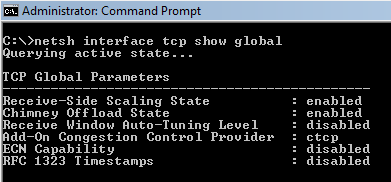
When checking the TCP state with the "netsh int tcp show global" command, it is also possible to see the following message below all those parameters:
** The above autotuninglevel setting is the result of Windows Scaling heuristics overriding any local/policy configuration on at least one profile.
It is displayed when the "Receive Window Auto-Tuning Level" is not explicitly set, or if the system deemed it necessary to make a change because of user prompted "repairing" of your network connection, for example.
Disable Windows Scaling heuristics
Windows Vista/7 has the ability to automatically change its own TCP Window auto-tuning behavior to a more conservative state regardless of any user settings. It is possible for Windows to override the autotuninlevel even after an user sets their custom TCP auto-tuning level. When that behavior occurs, the "netsh int tcp show global" command displays the following message:
** The above autotuninglevel setting is the result of Windows Scaling heuristics
To prevent that behavior and enforce any user-set TCP Window auto-tunning level, you should execute the following command:
overriding any local/policy configuration on at least one profile.
netsh int tcp set heuristics disabled
Note this should be executed in elevated command prompt (with admin priviledges) before setting the autotuninlevel in next section. If the command is accepted by the OS you will see an "Ok." on a new line.
possible settings are: disabled,enabled,default (sets to the Windows default state)
recommended: disabled (to retain user-set auto-tuning level)
The corresponding Registry value (not necessary to edit if setting via netsh) is located in:
HKEY_LOCAL_MACHINE\SYSTEM\CurrentControlSet\services\Tcpip\Parameters
EnableWsd=0 (default: 1, recommended: 0)
TCP Auto-Tuning
To turn off the default RWIN auto tuning behavior, (in elevated command prompt) type:
netsh int tcp set global autotuninglevel=disabled
The default auto-tuning level is "normal", and the possible settings for the above command are:
disabled: uses a fixed value for the tcp receive window. Limits it to 64KB (limited at 65535).
Our recommendation: normal (unless you're experiencing problems).
highlyrestricted: allows the receive window to grow beyond its default value, very conservatively
restricted: somewhat restricted growth of the tcp receive window beyond its default value
normal: default value, allows the receive window to grow to accommodate most conditions
experimental: allows the receive window to grow to accommodate extreme scenarios (not recommended, it can degrade performance in common scenarios, only intended for research purposes. It enables RWIN values of over 16 MB)
If you're experiencing problems with your NAT router or SPI firewall, try the "restricted", "highlyrestricted", or even "disabled" state.
Notes:
- Reportedly, some older residential NAT routers with a SPI firewall may have problems with enabled tcp auto-tuning in it's "normal" state, resulting in slow speeds, packet loss, reduced network performance in general.
- auto-tuning also causes problems with really old routers that do not support TCP Windows scaling. See MSKB 935400
- netsh set commands take effect immediately after executing, there is no need to reboot.
- sometimes when using "normal" mode and long lasting connections (p2p software / torrents), tcp windows can get very large and consume too much resources, if you're experiencing problems try a more conservative (restricted) setting.
If you're experiencing problems with Auto-Tuning, see also:
MSKB 835400 - email issues
MSKB 934430 - network connectivity behind firewall problems
MSKB 940646 - 3G WWAN throughput issues
MSKB 929868 - web browsing issues
MSKB 932170 - slow network file transfer
Compound TCP - Improve throughputAdd-On Congestion Control Provider
The traditional slow-start and congestion avoidance algorithms in TCP help avoid network congestion by gradually increasing the TCP window at the beginning of transfers until the TCP Receive Window boundary is reached, or packet loss occurs. For broadband internet connections that combine high TCP Window with higher latency (high BDP), these algorithms do not increase the TCP windows fast enough to fully utilize the bandwidth of the connection.
Compound TCP (CTCP) is a newer method, available in Vista and Server 2008 (there is also a hotfix available for XP x64 and 2003 Server - MSKB 949316). CTCP increases the TCP send window more aggressively for broadband connections (with large RWIN and BDP). CTCP attempts to maximize throughput by monitoring delay variations and packet loss. It also ensures that its behavior does not impact other TCP connections negatively.
By default, Vista and Windows 7 have CTCP turned off, it is only on by default under Server 2008. Turning this option on can significantly increase throughput and packet loss recovery.
To enable CTCP, in elevated command prompt type:
netsh int tcp set global congestionprovider=ctcp
To disable CTCP:
netsh int tcp set global congestionprovider=none
Possible options are: ctcp, none, default (restores the system default value).
Recommended setting: ctcp
It is better to use this newer generation CTCP congestion control algorithm for most broadband connections, we highly recommend it being turned on.
ECN Capability
ECN (Explicit Congestion Notification, RFC 3168) is a mechanism that provides routers with an alternate method of communicating network congestion. It is aimed to decrease retransmissions. In essence, ECN assumes that the cause of any packet loss is router congestion. It allows routers experiencing congestion to mark packets and allow clients to automatically lower their transfer rate to prevent further packet loss. Traditionally, TCP/IP networks signal congestion by dropping packets. When ECN is successfully negotiated, an ECN-aware router may set a bit in the IP header (in the DiffServ field) instead of dropping a packet in order to signal congestion. The receiver echoes the congestion indication to the sender, which must react as though a packet drop were detected.
ECN is disabled by default in Vista and other modern TCP/IP implementations, as it is possible that it may cause problems with some outdated routers that drop packets with the ECN bit set, rather than ignoring the bit. To check whether your router supports ECN, you can use the Microsoft Internet Connectivity Evaluation Tool. The results will be displayed under "Traffic Congestion Test".
To change ECN, in elevated command prompt type:
netsh int tcp set global ecncapability=default
Notes: ECN is only effective in combination with AQM (Active Queue Management) router policy. It has more noticeable effect on performance with interactive connections and HTTP requests, in the presense of router congestion/packet loss. Its effect on bulk throughput with large TCP Window are less clear.
Possible settings are: enabled, disabled, default (restores the state to the system default).
The default state is: disabled
Recommendation: enabled (only for short-lived, interactive connections and HTTP requests with routers that support it, in the presense of congestion/packet loss), disabled otherwise (for pure bulk throughput with large TCP Window, no regular congestion/packet loss, or outdated routers without ECN support).
Currently, we do not recommend enabling this setting, as reportedly it has negative impact on throughput with some residential US ISPs. EA multiplayer games that require a profile logon do not support ECN as well (you will not be able to logon).
More information on ECN: Explicit Congestion Notification (ECN) for TCP/IP
RSS - Receive-side Scaling
The receive-side scaling setting enables parallelized processing of received packets on multiple processors, while avoiding packet reordering. It avoids packet reordering y separating packets into "flows", and using a single processor for processing all the packets for a given flow. Packets are separated into flows by computing a hash value based on specific fields in each packet, and the resulting hash values are used to select a processor for processing the flow. This approach ensures that all packets belonging to a given TCP connection will be queued to the same processor, in the same order that they were received by the network adapter.
To set RSS:
netsh int tcp set global rss=enabled
Possible rss settings are: disabled, enabled, default (restores rss state to the system default).
Default state is: enabled
Recommended: enabled (if you have 2 or more processor cores and a NIC that can handle RSS)
In Windows Server 2008, the system default is for RSS to be enabled and to use a maximum of four CPUs. While this is usually enough, administrators can adjust the maximum number of RSS processors by setting the MaxNumRssCpus registry value in HKLM\System\CurrentControlSet\Services\NDIS\Parameters. The value type is DWORD, and if not present, the default value of four processors is assumed (do not use value greater than 32).
See also: Receive-Side Scaling Enhancements in Windows Seerver 2008
TCP Chimney Offload
TCP chimney offload enables Windows to offload all TCP processing for a connection to a network adapter. Offloads are initiated on a per-connection basis. Compared to task offload, TCP chimney offload further reduces networking-related CPU overhead, enabling better overall system performance by freeing up CPU time for other tasks.
To set TCP Chimney Offload:
netsh int tcp set global chimney=enabled
The possible states are disabled, enabled, default (Vista), automatic (only Windows 7 and 2008 Server) as follows:
Default state: disabled (under Vista), automatic (under Windows 7 and 2008 Server)
Recommended: enabled
automatic - This default setting is only available under Windows 7 and 2008 Server, it is not available udner Vista. It offloads if the connection is 10 GbE, has a RTT < 20ms, and the connection has exchanged at least 130KB of data. The device driver must also have TCP Chimney enabled.
Notes:
default - this setting restores chimney offload to the system default. Setting this "default" state under Windows 7 and 2008 Server is possible, but it sets the system to the "automatic" mode described above.
disabled - this setting is maually configured as disabled.
enabled - this setting is manually configured as enabled.
Under Windows 7 and Server 2008 the "default" and the additional "automatic" parameter set the system to the same "automatic" state.
For Chimney Offload to work, it needs to be enabled in both the OS and NIC. To enable the "TCP Offloading" setting in your NIC, navigate to the Device Manager, under Network Adapters, in the Advanced tab, and check "Enabled" in the box next to the TCP offload entry.
Direct Cache Access (DCA)
Windows 7 and 2008 Server (but not Vista) add NETDMA 2.0 Direct cache access support. Direct Cache Access (DCA) allows a capable I/O device, such as a network controller, to deliver data directly into a CPU cache. The objective of DCA is to reduce memory latency and the memory bandwidth requirement in high bandwidth (Gigabit) environments. DCA requires support from the I/O device, system chipset, and CPUs.
To enable DCA:
netsh int tcp set global dca=enabled
It is also possible to enable this setting by editing the Windows Registry instead of using netsh as follows:
Available states are: enabled, disabled.
Default state: disabled
Recommended: enabled (provided the CPU/Chipset/NIC support it)
HKEY_LOCAL_MACHINE\SYSTEM\CurrentControlSet\Services\Tcpip\ParametersEnableDCA=1 (DWORD, entry does not exist by default. Set to 1 to enable, 0 to disable)
Setting MTU
It is sometimes useful to view and set the MTU value for a specific network interface manually. To view a list of active network interfaces and their MTU values in Vista using netsh, open command prompt as administrator and execute the following command:
netsh interface ipv4 show subinterface
You will be presented with a list of interfaces, and their respective MTU values as follows:


To change the MTU value of a specific network card, type the following in command prompt:
netsh interface ipv4 set subinterface "network interface name" mtu=#### store=persistent
Where "network interface name" is your specific network adapter name as obtained above (or viewable under Network adapters), and mtu=#### is the desired MTU value.
For example, if the name of your network card is "Wireless Network Connection" and you'd like to set its MTU to 1500, you'd have to type:
netsh interface ipv4 set subinterface "Wireless Network Connection" mtu=1500 store=persistent
Note: The maximum MTU value is usually 1500, and up to 1492 for PPPoE connections.
Manually tuning Registry Parameters
Many of the registry keys tuning TCP/IP parameters from previous Windows versions no longer work in Vista and Server 2008. Below is a list of the few we've confirmed to still work, as well as some new additions. Note that for changes to these settings to take effect the computer needs to be rebooted. As always, a registry backup is recommended if making any changes, and some proficiency in using regedit is required.
In regedit (Start icon > Run > type: regedit while logged in as administrator), you can navigate and edit the following keys.
MTU (Maximum Transmission Unit) - the maximum packet size.
HKEY_LOCAL_MACHINE\SYSTEM\CurrentControlSet\Services\Tcpip\Parameters\Interfaces\{...}\
MTU=1500 (DWORD, entry does not exist by default)
The {....} part of the above path is the unique identifier of your network adapter. You can recognize the correct adapter by looking at it's IP address, if obtaining IP automatically labeled by: DhcpIPAddress=192.168.x.x text value, for example.
We recommend leaving this at default, unless you want to lower it. Vista uses the largest possible packet size for the underlying network by default.
Note: In some test environments, the correct MTU entry may be offset by 8. The 8 offset seems to coincide with the size of the PPPoE overhead. Check the result with the TCP Analyzer.
SMB Large MTU (SMB 2, CIFS network shares)
SMB 2 implementation in Windows 7 and Windows Server 2008 R2 allows for using a large MTU value for very high speed/low latency Gigabit networks by enabling a new registry parameter, as follows:
HKEY_LOCAL_MACHINE\SYSTEM\CurrentControlSet\Services\Tcpip\Parameters
DisableLargeMtu=0 (DWORD, default: 1, to enable Large MTUs: 0)
Note that client workstations may have to enable lare SMB MTU in this hive instead:
HKEY_LOCAL_MACHINE\SYSTEM\CurrentControlSet\Services\LanmanWorkstation\Parameters
DisableLargeMtu=0
Note: This setting should only be applicable to SMB2 shares
TCP 1323 Options
HKEY_LOCAL_MACHINE\SYSTEM\CurrentControlSet\Services\Tcpip\Parameters
Tcp1323Opts=1 (DWORD, entry created automatically by Windows when you run the "netsh int tcp set global autotuninglvl=..." command, set to 0 by default).
Setting this seems to have no effect, since auto-tuning uses the TCP 1323 scale factor and changes it on the fly, disregarding this setting. Additional testing may be required to determine it's effect if auto-tuning is turned off. Setting it to 1 is best for broadband connections.
NetDMA (TCPA)
NetDMA enables support for advanced direct memory access. In essence, it provides the ability to more efficiently move network data by minimizing CPU usage. NetDMA frees the CPU from handling memory data transfers between network card data buffers and application buffers by using a DMA engine.
Under Windows 7, NetDMA can be set directly using the netsh interface (not available under Vista):
netsh int tcp set global netdma=enabled
Under Vista/2008/7, you can set NetDMA/TCPA using the following Registry parameter:
HKEY_LOCAL_MACHINE\SYSTEM\CurrentControlSet\Services\Tcpip\Parameters
EnableTCPA=1 (DWORD, not in registry by default. Set to 1 to enable, 0 to disable NetDMA)
Recommended setting is 1 (if not using Chimney Offload), zero otherwise. A new DWORD value may need to be created if not already present in the registry.
For NetDMA to work, it must be enabled in BIOS, your CPU must support Intel I/O Acceleration Technology (I/OAT), and it does not work together with Chimney Offload. More info available -here-
Checksum Offloading (DisableTaskOffload)
This NDIS 5 setting allows for reducing CPU load by offloading some tasks required to maintain the TCP/IP stack to the network card. Theoretically, Widnows should automatically detect capable network hardware.
The tasks offloaded are as follows:
To change the checksum offloading setting in the Windows Registry:
- TCP/IP checksum calculation - each packet sent includes a verification checksum.
- TCP/IP segmentation - also known as "TCP Large Send" where Windows sends a large amount of data to the network card, and the NIC is then responsible for dividing it according to the network MTU. Experimental feature, not enabled by default
- IPSec Encryption cyphers and message digests - provides encryption of packets at the hardware level.
HKEY_LOCAL_MACHINE\SYSTEM\CurrentControlSet\Services\Tcpip\Parameters
DisableTaskOffload=0 (DWORD value, default: not set, recommended: 0=enable offload, 1=disable offload)
Also see: MS KB 888750, MS KB 904946, MS KB 936702
DefaultTTL
TTL can be safely left alone in many cases. It is a limit to the time and number of hops/routers a packet will travel before being discarded. A number that's too small risks packets being discarded before reaching their destination. A number that's too large (over 128) will cause delay in when lost IP packets are discarded.
HKEY_LOCAL_MACHINE\SYSTEM\CurrentControlSet\Services\Tcpip\Parameters
DefaultTTL=64 (DWORD, set to a decimal value between 32 and 128. Recommended: 64)
TcpMaxDataRetransmissions
Determines how many times unacknowledged data (non-connect segment) is retransmitted before TCP aborts the connection. The retransmission timeout is doubled with each successive retransmission on a connection. It is reset when responses resume.
HKEY_LOCAL_MACHINE\SYSTEM\CurrentControlSet\Services\Tcpip\Parameters
TCPMaxDataRetransmissions=7 (DWORD, recommended: between 3 and 10, not present in registry by default)
Note: When not present in the registry, the default behavior is 255 retransmissions (5 in documentation).
SynAttackProtect
This undocumented for Windows 7 setting provides protection against SYN denial of service (DoS) attacks. When enabled, connections timeout sooner if SYN attack is detected. When set at 1, TCPMaxDataRetransmissions can be lowered further.
HKEY_LOCAL_MACHINE\SYSTEM\CurrentControlSet\Services\Tcpip\Parameters
SynAttackProtect=1 (DWORD, recommended: 1, not present in registry by default)
Note: MSDN suggests a value of 2 for Windows 2k - http://msdn.microsoft.com/en-us/library/aa302363.aspx
EnableConnectionRateLimiting
This parameter sets (or disables) the half-open TCP connection limit in Windows 7, Vista (SP2), Server 2008, or later. Some Microsoft OSes, such as, Vista before SP2, and 2008 Server before SP2, may limit the number of half-open TCP connections to 10. Limiting the half-open (incomplete) TCP connections per second may lead to log errors which read as follows: "Event ID 4226: TCP/IP has reached the security limit imposed on the number of concurrent TCP connect attempts". It may cause P2P and other programs that open a large number of connections to be somewhat limited in ramping up their transfers. It is recommended to remove this limitation. Just check the below key and make sure it is either not present, or set to zero. Windows 7, and Windows Server 2008 SP2 or later should not have to make any changes.
HKEY_LOCAL_MACHINE\SYSTEM\CurrentControlSet\Services\Tcpip\Parameters
EnableConnectionRateLimiting=0 (DWORD, recommended: 0, or delete key)
Network Throttling Index
By default, Windows Vista/7 implements a network throttling mechanism to restrict the processing of non-multimedia network traffic to 10 packets per millisecond (a bit over 100 Mbits/second). The idea behind such throttling is that processing of network packets can be a resource-intensive task, and it may need to be throttled to give prioritized CPU access to multimedia programs. In some cases, such as Gigabit networks and some online games, for example, it may be benefitial to turn off such throttling all together.
HKEY_LOCAL_MACHINE\SOFTWARE\Microsoft\Windows NT\CurrentVersion\Multimedia\SystemProfile
NetworkThrottlingIndex=ffffffff (DWORD, default: 10 hex, recommended: 10 hex for media sharing, ffffffff for gaming and max throughput, valid range: 1 through 70 decimal or ffffffff to completely disable throttling)
It is only recommended to change this setting in saturated Gigabit LAN environments, where you do not want to give priority to multimedia playback. Reportedly, disabling throttling by using ffffffff can also help reduce ping spikes in some online games.
Notes: Setting is available in Windows 7, Vista (SP1), 2008 Server. Default value is 10 under Windows 7, similar behavior if the setting is not present in the Registry.
Games that may be affected by this throttling: Source Engine games (TF2, Left 4 Dead, CS:S), HoN, CoD, Overlord series.
Reference: MSKB 948066
Set DNS and Hosts Priority
As with previous versions of Windows, one can improve DNS and hostname resolution by increasing the priority of of related services, while keeping their order. This is explained in more defail in our Host Resolution article. Lower numbers mean higher process priority. The corresponding registry settings in Vista are as follows:
HKEY_LOCAL_MACHINE\SYSTEM\CurrentControlSet\Services\Tcpip\ServiceProvider
LocalPriority=4 (DWORD, recommended: 4, default: 499) - local names cache
HostsPriority=5 (DWORD, recommended: 5, default: 500) - the HOSTS file
DnsPriority=6 (DWORD, recommended: 6, default: 2000) - DNS
NetbtPriority=7 (DWORD, recommended: 7, default: 2001) - NetBT name resolution, including WINS
TcpTimedWaitDelay (port allocation)
Short lived (ephemeral) TCP/IP ports above 1024 are allocated as needed by the OS. The default Vista values have improved from previous Windows versions, and are usually sufficient under normal load. However, in some instances under heavy load it it may be necessary to adjust the settings below to tweak the availability of user ports requested by an application.
If the default limits are exceeded under heavy loads, the following error may be observed: "address in use: connect exception". By default under Vista (when the values are not presend in the registry), the OS can allocate up to 16384 ephemeral ports above port 1024, and the OS waits for 120 seconds before reclaiming ports after an application closes the TCP connection. This is a considerable improvement over older Windows versions. However, if necessary, the following registry values can be added/edited:
HKEY_LOCAL_MACHINE\SYSTEM\CurrentControlSet\Services\Tcpip\Parameters
MaxUserPort=65534 (DWORD, not in the registry by default. Recommended: leave at default, or use a number above 16384 up to 65534 decimal as necessary) - maximum number of ports to use. 1024 is automatically subtracted from entered value to allow for reserved ports under 1024.
TcpTimedWaitDelay=30 (DWORD, not present or 0xffffffff in registry by default. Recommended: 30 decimal, denoting 30 seconds) - time to wait before reclaiming ports, in seconds. Default time before reclaiming ports, if value is at 0xffffffff or not present in the registry is 120 seconds. Just reducing the delay is often sufficient without changing MaxUserPort, as it allows for reusing ports more efficiently.
Ephemeral ports can be checked and changed using netsh as well.
To query the current values, in command prompt, type:
netsh int ipv4 show dynamicportrange tcp (for UDP, use the same command, replacing only "tcp" with "udp" at the end)
To set both the starting, and max user port using netsh, in elevated command prompt run:
netsh int ipv4 set dynamicportrange protocol=tcp start=1025 num=64511 (start=NNN denoting the starting port, and num=NNN denoting the number of ports)
Notes:
By default, dynamic ports are allocated between ports 49152 and 65535 (for a total of 16384 ephemeral ports).Using netsh allows to set both the starting port and port range. Editing the Registry allows for setting the port range, and the starting port is fixed at 1025. Deleting the MaxUserPort registry entry (or setting it to a value outside the allowed range) causes the OS to revert to using the default values.Some system processes can install port filters to block certain port ranges. If ephemeral ports run into these filtered port ranges, TCP/IP applications will be unable to bind to any ports.
See also: TechNet article, MSKB 328476, MSKB 319502
QoS Reserved Bandwidth
As with Windows XP, nework adapters have a "QoS Packet Scheduler" enabled by default, which reserves 20% of bandwidth by default for QoS applications that request priority traffic. Note this only has effect in the presence of running QoS applications that request priority traffic. Registry value is undocumented for the Vista version of Windows. To customize this setting, in the Windows Registry:
HKEY_LOCAL_MACHINE\SOFTWARE\Policies\Microsoft\Windows\Psched
NonBestEffortLimit=0 (DWORD, not present in the registry by default. Recommended: 0 , possible values between 0 and 100) - indicates the percentage value of reserved bandwidth for QoS applications. Set to 0 to disable.
Notes: This tweak applies only to Windows versions that have Qos Packet Scheduler enabled. It will ONLY have effect in the presense of running QoS applications.
Network Memory Allocation (Event ID 2017 error)
When using Windows Vista/7 to serve many/large files over the local network, it is possible to sometimes run into memory allocation errors related to the Windows share. This can happen with Linux, Mac, or Windows XP clients. When this happens, you can usually see the following error in the Event Viewer System log:
Source: srv
It is also possible to get an error indicating that: "Not enough server storage is available to process this command". To avoid those errors, you need to change the way Windows allocates memory for network services and file sharing. The below settings optimze the machine as a file server so it would allocate resources accordingly. There are two related registry settings:
Event ID: 2017
Level: Error
The server was unable to allocate from the system nonpaged pool because the server reached the configured limit for nonpaged pool allocations.
HKLM\SYSTEM\CurrentControlSet\Control\Session Manager\Memory Management
LargeSystemCache=1 (DWORD, default value: 0, recommended value: 1)
A value of zero above establishes a cache of ~8 MB, a value of 1 allows the cache to expand to physical memory minus 4 MB, if needed.
HKLM\SYSTEM\CurrentControlSet\Services\LanmanServer\Parameters
Size=3 (DWORD, default value: 1, recommended value: 3)
Size=1 minimizes used memory
Size=2 balance used memory
Size=3 optimal setting for file sharing and network applications
Note: Even though this tweak is from older Windows server OSes, it works on workstation versions, as well as Windows Vista and 7 (32 and 64 bit).
Gaming Tweak - Disable Nagle's algorithm
The tweak below allows for tweaking or disabling Nagle's alogrithm. Disabling "nagling" allows for very small packets to be transferred immediately without delay. Note that disabling Nagle's algorithm is only recommended for some games, and it may have negative impact on file transfers/throughput. The dafault state (Nagling enabled) improves performance by allowing several small packets to be combined together into a single, larger packet for more efficient transmission. While this improves overall performance and reduces TCP/IP overhead, it may briefly delay transmission of smaller packets. Keep in mind that disabling Nagle's algorithm may have some negative effect on file transfers, and can only help reduce delay in some games. To implement this tweak, in the registry editor (Start>Run>regedit) find:
This setting configures the maximum number of outstanding ACKs in Windows XP/2003/Vista/2008:
HKEY_LOCAL_MACHINE\SYSTEM\CurrentControlSet\Services\Tcpip\Parameters\Interfaces\{NIC-id}
There will be multiple NIC interfaces listed there, for example: {1660430C-B14A-4AC2-8F83-B653E83E8297}. Find the correct one with your IP address listed. Under this {NIC-id} key, create a new DWORD value:
TcpAckFrequency=1 (DWORD value, 1=disable, 2=default, 2-n=send ACKs if outstanding ACKs before timed interval. Setting not present by default).
For gaming performance, recommended is 1 (disable). For pure throughput and data streaming, you can experiment with values over 2. If you try larger values, just make sure TcpAckFrequency*MTU is less than RWIN, since the sender may stop sending data if RWIN fills witout acknowledgement.
Also, find the following key (if present):
HKEY_LOCAL_MACHINE\SOFTWARE\Microsoft\MSMQ\Parameters
Add a new DWORD value:
TCPNoDelay=1 (DWORD value, 0 to enable Nagle's algorithm, 1 to disable, not present by default)
To configure the ACK interval timeout (only has effect if nagling is enabled), find the following key:
HKEY_LOCAL_MACHINE\SYSTEM\CurrentControlSet\Services\Tcpip\Parameters\Interfaces\{NIC-id}
TcpDelAckTicks=0 (DWORD value, default=2, 0=disable nagling, 1-6=100-600 ms). Note you can also set this to 1 to reduce the nagle effect from the default of 200ms without disabling it.
Notes:
Reportedly, the above gaming tweak (disabling nagle's algorithm) can reduce WoW (World of Warcraft) latency by almost half!XP/2003 needs hotfix or SP2 for it to work (MS KB 815230)
Vista needs hotfix or SP1 for it to work (MS KB 935458)
See also: NetworkThrottlingIndex setting above
SG TCP Optimizer (version 3.x)
The TCP Optimizer version 3.x allows for easy application of the above settings under all current Windows versions. This free software provides an intuitive interface for tunning your internet connection, backing up/restoring to the Windows defaults, etc. There is no installation required, you can just save it to the desktop, right-click > run as administrator and choose your settings. More detailed information about all available options is provided in the online documentation, answers to frequently asked questions are available in the Optimizer FAQ, and personalized help is available through our broadband tweaking forum.
SG TCP Optimizer download
For user convenience, we also provide a quick way to apply all optimal values as recommended above using our SG Vista TCP/IP Patch. It allows for tweaking all the above netsh settings and registry values in one simple step (with the exception of the "gaming tweak" section). The patch also provides for easily reverting the settings to their Windows default values. To apply, save to your desktop and run as administrator (right-click -> run as administrator). Click Y when prompted to apply settings.
Note: If for some reason Windows renames the file and adds .txt extension to it, you may have to manually rename it back to have a .cmd (or .bat) extension before running it as administrator.
See Also
Windows Vista tcpip.sys connection limit patch for Event ID 4226 - removing the limit on half-open TCP connections.










